New-VSTransferUser
New-VSTransferUser
SYNOPSIS
Adds an AWS::Transfer::User resource to the template. The AWS::Transfer::User resource creates a user and associates them with an existing Secure File Transfer Protocol (SFTP server. You can only create and associate users with SFTP servers that have the IdentityProviderType set to SERVICE_MANAGED. Using parameters for CreateUser, you can specify the user name, set the home directory, store the user’s public key, and assign the user’s AWS Identity and Access Management (IAM role. You can also optionally add a scope-down policy, and assign metadata with tags that can be used to group and search for users.
SYNTAX
New-VSTransferUser [-LogicalId] <String> [-Policy <Object>] -Role <Object> [-HomeDirectory <Object>]
[-HomeDirectoryType <Object>] -ServerId <Object> -UserName <Object> [-HomeDirectoryMappings <Object>]
[-SshPublicKeys <Object>] [-Tags <Object>] [-DeletionPolicy <String>] [-UpdateReplacePolicy <String>]
[-DependsOn <String[]>] [-Metadata <Object>] [-UpdatePolicy <Object>] [-Condition <Object>]
[<CommonParameters>]
DESCRIPTION
Adds an AWS::Transfer::User resource to the template. The AWS::Transfer::User resource creates a user and associates them with an existing Secure File Transfer Protocol (SFTP server. You can only create and associate users with SFTP servers that have the IdentityProviderType set to SERVICE_MANAGED. Using parameters for CreateUser, you can specify the user name, set the home directory, store the user’s public key, and assign the user’s AWS Identity and Access Management (IAM role. You can also optionally add a scope-down policy, and assign metadata with tags that can be used to group and search for users.
PARAMETERS
-LogicalId
The logical ID must be alphanumeric (A-Za-z0-9) and unique within the template. Use the logical name to reference the resource in other parts of the template. For example, if you want to map an Amazon Elastic Block Store volume to an Amazon EC2 instance, you reference the logical IDs to associate the block stores with the instance.
Type: String
Parameter Sets: (All)
Aliases:
Required: True
Position: 1
Default value: None
Accept pipeline input: False
Accept wildcard characters: False
-Policy
A scope-down policy for your user so you can use the same IAM role across multiple users. This policy scopes down user access to portions of their Amazon S3 bucket. Variables that you can use inside this policy include ${Transfer:UserName}, ${Transfer:HomeDirectory}, and ${Transfer:HomeBucket}. For scope-down policies, AWS Transfer for SFTP stores the policy as a JSON blob, instead of the Amazon Resource Name ARN of the policy. You save the policy as a JSON blob and pass it in the Policy argument. For an example of a scope-down policy, see Creating a Scope-Down Policy: https://docs.aws.amazon.com/transfer/latest/userguide/users.html#users-policies-scope-down. For more information, see AssumeRole: https://docs.aws.amazon.com/STS/latest/APIReference/API_AssumeRole.html in the AWS Security Token Service API Reference.
Documentation: http://docs.aws.amazon.com/AWSCloudFormation/latest/UserGuide/aws-resource-transfer-user.html#cfn-transfer-user-policy PrimitiveType: String UpdateType: Mutable
Type: Object
Parameter Sets: (All)
Aliases:
Required: False
Position: Named
Default value: None
Accept pipeline input: False
Accept wildcard characters: False
-Role
The IAM role that controls your users’ access to your Amazon S3 bucket. The policies attached to this role will determine the level of access you want to provide your users when transferring files into and out of your Amazon S3 bucket or buckets. The IAM role should also contain a trust relationship that allows the file transfer protocol-enabled server to access your resources when servicing your users’ transfer requests.
Documentation: http://docs.aws.amazon.com/AWSCloudFormation/latest/UserGuide/aws-resource-transfer-user.html#cfn-transfer-user-role PrimitiveType: String UpdateType: Mutable
Type: Object
Parameter Sets: (All)
Aliases:
Required: True
Position: Named
Default value: None
Accept pipeline input: False
Accept wildcard characters: False
-HomeDirectory
The landing directory folder for a user when they log in to the file transfer protocol-enabled server using the client. An example is your-Amazon-S3-bucket-name>/home/username.
Documentation: http://docs.aws.amazon.com/AWSCloudFormation/latest/UserGuide/aws-resource-transfer-user.html#cfn-transfer-user-homedirectory PrimitiveType: String UpdateType: Mutable
Type: Object
Parameter Sets: (All)
Aliases:
Required: False
Position: Named
Default value: None
Accept pipeline input: False
Accept wildcard characters: False
-HomeDirectoryType
The type of landing directory folder you want your users’ home directory to be when they log into the file transfer protocol-enabled server. If you set it to PATH, the user will see the absolute Amazon S3 bucket paths as is in their file transfer protocol clients. If you set it LOGICAL, you will need to provide mappings in the HomeDirectoryMappings for how you want to make Amazon S3 paths visible to your users.
Documentation: http://docs.aws.amazon.com/AWSCloudFormation/latest/UserGuide/aws-resource-transfer-user.html#cfn-transfer-user-homedirectorytype PrimitiveType: String UpdateType: Mutable
Type: Object
Parameter Sets: (All)
Aliases:
Required: False
Position: Named
Default value: None
Accept pipeline input: False
Accept wildcard characters: False
-ServerId
A system-assigned unique identifier for a file transfer protocol-enabled server instance. This is the specific server that you added your user to.
Documentation: http://docs.aws.amazon.com/AWSCloudFormation/latest/UserGuide/aws-resource-transfer-user.html#cfn-transfer-user-serverid PrimitiveType: String UpdateType: Immutable
Type: Object
Parameter Sets: (All)
Aliases:
Required: True
Position: Named
Default value: None
Accept pipeline input: False
Accept wildcard characters: False
-UserName
A unique string that identifies a user and is associated with a file transfer protocol-enabled server as specified by the ServerId. This user name must be a minimum of 3 and a maximum of 32 characters long. The following are valid characters: a-z, A-Z, 0-9, underscore, and hyphen. The user name can’t start with a hyphen.
Documentation: http://docs.aws.amazon.com/AWSCloudFormation/latest/UserGuide/aws-resource-transfer-user.html#cfn-transfer-user-username PrimitiveType: String UpdateType: Immutable
Type: Object
Parameter Sets: (All)
Aliases:
Required: True
Position: Named
Default value: None
Accept pipeline input: False
Accept wildcard characters: False
-HomeDirectoryMappings
Logical directory mappings that specify what Amazon S3 paths and keys should be visible to your user and how you want to make them visible. You will need to specify the “Entry” and “Target” pair, where Entry shows how the path is made visible and Target is the actual Amazon S3 path. If you only specify a target, it will be displayed as is. You will need to also make sure that your AWS IAM Role provides access to paths in Target. The following is an example. ‘ “/bucket2/documentation”, { “Entry”: “your-personal-report.pdf”, “Target”: “/bucket3/customized-reports/${transfer:UserName}.pdf” } ]’ In most cases, you can use this value instead of the scope-down policy to lock your user down to the designated home directory “chroot”. To do this, you can set Entry to ‘/’ and set Target to the HomeDirectory parameter value. If the target of a logical directory entry does not exist in Amazon S3, the entry will be ignored. As a workaround, you can use the Amazon S3 api to create 0 byte objects as place holders for your directory. If using the CLI, use the s3api call instead of s3 so you can use the put-object operation. For example, you use the following: aws s3api put-object –bucket bucketname –key path/to/folder/. Make sure that the end of the key name ends in a ‘/’ for it to be considered a folder.
Type: List Documentation: http://docs.aws.amazon.com/AWSCloudFormation/latest/UserGuide/aws-resource-transfer-user.html#cfn-transfer-user-homedirectorymappings ItemType: HomeDirectoryMapEntry UpdateType: Mutable
Type: Object
Parameter Sets: (All)
Aliases:
Required: False
Position: Named
Default value: None
Accept pipeline input: False
Accept wildcard characters: False
-SshPublicKeys
Contains the public key portion of the Secure Shell SSH keys stored for the described user.
Type: List Documentation: http://docs.aws.amazon.com/AWSCloudFormation/latest/UserGuide/aws-resource-transfer-user.html#cfn-transfer-user-sshpublickeys ItemType: SshPublicKey UpdateType: Mutable
Type: Object
Parameter Sets: (All)
Aliases:
Required: False
Position: Named
Default value: None
Accept pipeline input: False
Accept wildcard characters: False
-Tags
Key-value pairs that can be used to group and search for users. Tags are metadata attached to users for any purpose.
Type: List Documentation: http://docs.aws.amazon.com/AWSCloudFormation/latest/UserGuide/aws-resource-transfer-user.html#cfn-transfer-user-tags ItemType: Tag UpdateType: Mutable
Type: Object
Parameter Sets: (All)
Aliases:
Required: False
Position: Named
Default value: None
Accept pipeline input: False
Accept wildcard characters: False
-DeletionPolicy
With the DeletionPolicy attribute you can preserve or (in some cases) backup a resource when its stack is deleted. You specify a DeletionPolicy attribute for each resource that you want to control. If a resource has no DeletionPolicy attribute, AWS CloudFormation deletes the resource by default.
To keep a resource when its stack is deleted, specify Retain for that resource. You can use retain for any resource. For example, you can retain a nested stack, S3 bucket, or EC2 instance so that you can continue to use or modify those resources after you delete their stacks.
You must use one of the following options: “Delete”,”Retain”,”Snapshot”
Type: String
Parameter Sets: (All)
Aliases:
Required: False
Position: Named
Default value: None
Accept pipeline input: False
Accept wildcard characters: False
-UpdateReplacePolicy
Use the UpdateReplacePolicy attribute to retain or (in some cases) backup the existing physical instance of a resource when it is replaced during a stack update operation.
When you initiate a stack update, AWS CloudFormation updates resources based on differences between what you submit and the stack’s current template and parameters. If you update a resource property that requires that the resource be replaced, AWS CloudFormation recreates the resource during the update. Recreating the resource generates a new physical ID. AWS CloudFormation creates the replacement resource first, and then changes references from other dependent resources to point to the replacement resource. By default, AWS CloudFormation then deletes the old resource. Using the UpdateReplacePolicy, you can specify that AWS CloudFormation retain or (in some cases) create a snapshot of the old resource.
For resources that support snapshots, such as AWS::EC2::Volume, specify Snapshot to have AWS CloudFormation create a snapshot before deleting the old resource instance.
You can apply the UpdateReplacePolicy attribute to any resource. UpdateReplacePolicy is only executed if you update a resource property whose update behavior is specified as Replacement, thereby causing AWS CloudFormation to replace the old resource with a new one with a new physical ID. For example, if you update the Engine property of an AWS::RDS::DBInstance resource type, AWS CloudFormation creates a new resource and replaces the current DB instance resource with the new one. The UpdateReplacePolicy attribute would then dictate whether AWS CloudFormation deleted, retained, or created a snapshot of the old DB instance. The update behavior for each property of a resource is specified in the reference topic for that resource in the AWS Resource and Property Types Reference. For more information on resource update behavior, see Update Behaviors of Stack Resources.
The UpdateReplacePolicy attribute applies to stack updates you perform directly, as well as stack updates performed using change sets.
Note Resources that are retained continue to exist and continue to incur applicable charges until you delete those resources. Snapshots that are created with this policy continue to exist and continue to incur applicable charges until you delete those snapshots. UpdateReplacePolicy retains the old physical resource or snapshot, but removes it from AWS CloudFormation’s scope.
UpdateReplacePolicy differs from the DeletionPolicy attribute in that it only applies to resources replaced during stack updates. Use DeletionPolicy for resources deleted when a stack is deleted, or when the resource definition itself is deleted from the template as part of a stack update.
You must use one of the following options: “Delete”,”Retain”,”Snapshot”
Type: String
Parameter Sets: (All)
Aliases:
Required: False
Position: Named
Default value: None
Accept pipeline input: False
Accept wildcard characters: False
-DependsOn
With the DependsOn attribute you can specify that the creation of a specific resource follows another. When you add a DependsOn attribute to a resource, that resource is created only after the creation of the resource specified in the DependsOn attribute.
This parameter takes a string or list of strings representing Logical IDs of resources that must be created prior to this resource being created.
Type: String[]
Parameter Sets: (All)
Aliases:
Required: False
Position: Named
Default value: None
Accept pipeline input: False
Accept wildcard characters: False
-Metadata
The Metadata attribute enables you to associate structured data with a resource. By adding a Metadata attribute to a resource, you can add data in JSON or YAML to the resource declaration. In addition, you can use intrinsic functions (such as GetAtt and Ref), parameters, and pseudo parameters within the Metadata attribute to add those interpreted values.
You must use a PSCustomObject containing key/value pairs here. This will be returned when describing the resource using AWS CLI.
Type: Object
Parameter Sets: (All)
Aliases:
Required: False
Position: Named
Default value: None
Accept pipeline input: False
Accept wildcard characters: False
-UpdatePolicy
Use the UpdatePolicy attribute to specify how AWS CloudFormation handles updates to the AWS::AutoScaling::AutoScalingGroup resource. AWS CloudFormation invokes one of three update policies depending on the type of change you make or whether a scheduled action is associated with the Auto Scaling group.
You must use the “Add-UpdatePolicy” function here.
Type: Object
Parameter Sets: (All)
Aliases:
Required: False
Position: Named
Default value: None
Accept pipeline input: False
Accept wildcard characters: False
-Condition
Logical ID of the condition that this resource needs to be true in order for this resource to be provisioned.
Type: Object
Parameter Sets: (All)
Aliases:
Required: False
Position: Named
Default value: None
Accept pipeline input: False
Accept wildcard characters: False
CommonParameters
This cmdlet supports the common parameters: -Debug, -ErrorAction, -ErrorVariable, -InformationAction, -InformationVariable, -OutVariable, -OutBuffer, -PipelineVariable, -Verbose, -WarningAction, and -WarningVariable. For more information, see about_CommonParameters.
INPUTS
OUTPUTS
Vaporshell.Resource.Transfer.User
NOTES
RELATED LINKS
http://docs.aws.amazon.com/AWSCloudFormation/latest/UserGuide/aws-resource-transfer-user.html