New-VSFSxFileSystem
New-VSFSxFileSystem
SYNOPSIS
Adds an AWS::FSx::FileSystem resource to the template. The AWS::FSx::FileSystem resource is an Amazon FSx resource type that creates either an Amazon FSx for Windows File Server file system or an Amazon FSx for Lustre file system.
SYNTAX
New-VSFSxFileSystem [-LogicalId] <String> [-StorageType <Object>] [-KmsKeyId <Object>]
[-StorageCapacity <Object>] -FileSystemType <Object> [-LustreConfiguration <Object>] [-BackupId <Object>]
-SubnetIds <Object> [-SecurityGroupIds <Object>] [-Tags <Object>] [-WindowsConfiguration <Object>]
[-DeletionPolicy <String>] [-UpdateReplacePolicy <String>] [-DependsOn <String[]>] [-Metadata <Object>]
[-UpdatePolicy <Object>] [-Condition <Object>] [<CommonParameters>]
DESCRIPTION
Adds an AWS::FSx::FileSystem resource to the template. The AWS::FSx::FileSystem resource is an Amazon FSx resource type that creates either an Amazon FSx for Windows File Server file system or an Amazon FSx for Lustre file system.
PARAMETERS
-LogicalId
The logical ID must be alphanumeric (A-Za-z0-9) and unique within the template. Use the logical name to reference the resource in other parts of the template. For example, if you want to map an Amazon Elastic Block Store volume to an Amazon EC2 instance, you reference the logical IDs to associate the block stores with the instance.
Type: String
Parameter Sets: (All)
Aliases:
Required: True
Position: 1
Default value: None
Accept pipeline input: False
Accept wildcard characters: False
-StorageType
Sets the storage type for the Amazon FSx for Windows file system you’re creating. Valid values are SSD and HDD.
- Set to SSD to use solid state drive storage. SSD is supported on all Windows deployment types.
- Set to HDD to use hard disk drive storage. HDD is supported on SINGLE_AZ_2 and MULTI_AZ_1 Windows file system deployment types. Default value is SSD. For more information, see Storage Type Options: https://docs.aws.amazon.com/fsx/latest/WindowsGuide/optimize-fsx-costs.html#storage-type-options in the Amazon FSx for Windows User Guide.
Documentation: http://docs.aws.amazon.com/AWSCloudFormation/latest/UserGuide/aws-resource-fsx-filesystem.html#cfn-fsx-filesystem-storagetype PrimitiveType: String UpdateType: Immutable
Type: Object
Parameter Sets: (All)
Aliases:
Required: False
Position: Named
Default value: None
Accept pipeline input: False
Accept wildcard characters: False
-KmsKeyId
The ID of the AWS Key Management Service AWS KMS key used to encrypt the file system’s data for Amazon FSx for Windows File Server file systems and persistent Amazon FSx for Lustre file systems at rest. In either case, if not specified, the Amazon FSx managed key is used. The scratch Amazon FSx for Lustre file systems are always encrypted at rest using Amazon FSx managed keys. For more information, see Encrypt: https://docs.aws.amazon.com/kms/latest/APIReference/API_Encrypt.html in the AWS Key Management Service API Reference.
Documentation: http://docs.aws.amazon.com/AWSCloudFormation/latest/UserGuide/aws-resource-fsx-filesystem.html#cfn-fsx-filesystem-kmskeyid PrimitiveType: String UpdateType: Immutable
Type: Object
Parameter Sets: (All)
Aliases:
Required: False
Position: Named
Default value: None
Accept pipeline input: False
Accept wildcard characters: False
-StorageCapacity
Sets the storage capacity of the file system that you’re creating. For Lustre file systems:
- For SCRATCH_2 and PERSISTENT_1 deployment types, valid values are 1.2, 2.4, and increments of 2.4 TiB.
- For SCRATCH_1 deployment type, valid values are 1.2, 2.4, and increments of 3.6 TiB. For Windows file systems:
- If StorageType=SSD, valid values are 32 GiB - 65,536 GiB 64 TiB.
- If StorageType=HDD, valid values are 2000 GiB - 65,536 GiB 64 TiB.
Documentation: http://docs.aws.amazon.com/AWSCloudFormation/latest/UserGuide/aws-resource-fsx-filesystem.html#cfn-fsx-filesystem-storagecapacity PrimitiveType: Integer UpdateType: Immutable
Type: Object
Parameter Sets: (All)
Aliases:
Required: False
Position: Named
Default value: None
Accept pipeline input: False
Accept wildcard characters: False
-FileSystemType
The type of Amazon FSx file system, either LUSTRE or WINDOWS.
Documentation: http://docs.aws.amazon.com/AWSCloudFormation/latest/UserGuide/aws-resource-fsx-filesystem.html#cfn-fsx-filesystem-filesystemtype PrimitiveType: String UpdateType: Immutable
Type: Object
Parameter Sets: (All)
Aliases:
Required: True
Position: Named
Default value: None
Accept pipeline input: False
Accept wildcard characters: False
-LustreConfiguration
The Lustre configuration for the file system being created.
Type: LustreConfiguration Documentation: http://docs.aws.amazon.com/AWSCloudFormation/latest/UserGuide/aws-resource-fsx-filesystem.html#cfn-fsx-filesystem-lustreconfiguration UpdateType: Mutable
Type: Object
Parameter Sets: (All)
Aliases:
Required: False
Position: Named
Default value: None
Accept pipeline input: False
Accept wildcard characters: False
-BackupId
The ID of the backup. Specifies the backup to use if you’re creating a file system from an existing backup.
Documentation: http://docs.aws.amazon.com/AWSCloudFormation/latest/UserGuide/aws-resource-fsx-filesystem.html#cfn-fsx-filesystem-backupid PrimitiveType: String UpdateType: Immutable
Type: Object
Parameter Sets: (All)
Aliases:
Required: False
Position: Named
Default value: None
Accept pipeline input: False
Accept wildcard characters: False
-SubnetIds
Specifies the IDs of the subnets that the file system will be accessible from. For Windows MULTI_AZ_1 file system deployment types, provide exactly two subnet IDs, one for the preferred file server and one for the standby file server. You specify one of these subnets as the preferred subnet using the WindowsConfiguration > PreferredSubnetID property. For Windows SINGLE_AZ_1 and SINGLE_AZ_2 file system deployment types and Lustre file systems, provide exactly one subnet ID. The file server is launched in that subnet’s Availability Zone.
PrimitiveItemType: String Type: List Documentation: http://docs.aws.amazon.com/AWSCloudFormation/latest/UserGuide/aws-resource-fsx-filesystem.html#cfn-fsx-filesystem-subnetids UpdateType: Immutable
Type: Object
Parameter Sets: (All)
Aliases:
Required: True
Position: Named
Default value: None
Accept pipeline input: False
Accept wildcard characters: False
-SecurityGroupIds
A list of IDs specifying the security groups to apply to all network interfaces created for file system access. This list isn’t returned in later requests to describe the file system.
PrimitiveItemType: String Type: List Documentation: http://docs.aws.amazon.com/AWSCloudFormation/latest/UserGuide/aws-resource-fsx-filesystem.html#cfn-fsx-filesystem-securitygroupids UpdateType: Immutable
Type: Object
Parameter Sets: (All)
Aliases:
Required: False
Position: Named
Default value: None
Accept pipeline input: False
Accept wildcard characters: False
-Tags
An array of key-value pairs to apply to this resource. For more information, see Tag: https://docs.aws.amazon.com/AWSCloudFormation/latest/UserGuide/aws-properties-resource-tags.html.
Type: List Documentation: http://docs.aws.amazon.com/AWSCloudFormation/latest/UserGuide/aws-resource-fsx-filesystem.html#cfn-fsx-filesystem-tags ItemType: Tag UpdateType: Mutable
Type: Object
Parameter Sets: (All)
Aliases:
Required: False
Position: Named
Default value: None
Accept pipeline input: False
Accept wildcard characters: False
-WindowsConfiguration
The configuration object for the Microsoft Windows file system you are creating. This value is required if FileSystemType is set to WINDOWS.
Type: WindowsConfiguration Documentation: http://docs.aws.amazon.com/AWSCloudFormation/latest/UserGuide/aws-resource-fsx-filesystem.html#cfn-fsx-filesystem-windowsconfiguration UpdateType: Mutable
Type: Object
Parameter Sets: (All)
Aliases:
Required: False
Position: Named
Default value: None
Accept pipeline input: False
Accept wildcard characters: False
-DeletionPolicy
With the DeletionPolicy attribute you can preserve or (in some cases) backup a resource when its stack is deleted. You specify a DeletionPolicy attribute for each resource that you want to control. If a resource has no DeletionPolicy attribute, AWS CloudFormation deletes the resource by default.
To keep a resource when its stack is deleted, specify Retain for that resource. You can use retain for any resource. For example, you can retain a nested stack, S3 bucket, or EC2 instance so that you can continue to use or modify those resources after you delete their stacks.
You must use one of the following options: “Delete”,”Retain”,”Snapshot”
Type: String
Parameter Sets: (All)
Aliases:
Required: False
Position: Named
Default value: None
Accept pipeline input: False
Accept wildcard characters: False
-UpdateReplacePolicy
Use the UpdateReplacePolicy attribute to retain or (in some cases) backup the existing physical instance of a resource when it is replaced during a stack update operation.
When you initiate a stack update, AWS CloudFormation updates resources based on differences between what you submit and the stack’s current template and parameters. If you update a resource property that requires that the resource be replaced, AWS CloudFormation recreates the resource during the update. Recreating the resource generates a new physical ID. AWS CloudFormation creates the replacement resource first, and then changes references from other dependent resources to point to the replacement resource. By default, AWS CloudFormation then deletes the old resource. Using the UpdateReplacePolicy, you can specify that AWS CloudFormation retain or (in some cases) create a snapshot of the old resource.
For resources that support snapshots, such as AWS::EC2::Volume, specify Snapshot to have AWS CloudFormation create a snapshot before deleting the old resource instance.
You can apply the UpdateReplacePolicy attribute to any resource. UpdateReplacePolicy is only executed if you update a resource property whose update behavior is specified as Replacement, thereby causing AWS CloudFormation to replace the old resource with a new one with a new physical ID. For example, if you update the Engine property of an AWS::RDS::DBInstance resource type, AWS CloudFormation creates a new resource and replaces the current DB instance resource with the new one. The UpdateReplacePolicy attribute would then dictate whether AWS CloudFormation deleted, retained, or created a snapshot of the old DB instance. The update behavior for each property of a resource is specified in the reference topic for that resource in the AWS Resource and Property Types Reference. For more information on resource update behavior, see Update Behaviors of Stack Resources.
The UpdateReplacePolicy attribute applies to stack updates you perform directly, as well as stack updates performed using change sets.
Note Resources that are retained continue to exist and continue to incur applicable charges until you delete those resources. Snapshots that are created with this policy continue to exist and continue to incur applicable charges until you delete those snapshots. UpdateReplacePolicy retains the old physical resource or snapshot, but removes it from AWS CloudFormation’s scope.
UpdateReplacePolicy differs from the DeletionPolicy attribute in that it only applies to resources replaced during stack updates. Use DeletionPolicy for resources deleted when a stack is deleted, or when the resource definition itself is deleted from the template as part of a stack update.
You must use one of the following options: “Delete”,”Retain”,”Snapshot”
Type: String
Parameter Sets: (All)
Aliases:
Required: False
Position: Named
Default value: None
Accept pipeline input: False
Accept wildcard characters: False
-DependsOn
With the DependsOn attribute you can specify that the creation of a specific resource follows another. When you add a DependsOn attribute to a resource, that resource is created only after the creation of the resource specified in the DependsOn attribute.
This parameter takes a string or list of strings representing Logical IDs of resources that must be created prior to this resource being created.
Type: String[]
Parameter Sets: (All)
Aliases:
Required: False
Position: Named
Default value: None
Accept pipeline input: False
Accept wildcard characters: False
-Metadata
The Metadata attribute enables you to associate structured data with a resource. By adding a Metadata attribute to a resource, you can add data in JSON or YAML to the resource declaration. In addition, you can use intrinsic functions (such as GetAtt and Ref), parameters, and pseudo parameters within the Metadata attribute to add those interpreted values.
You must use a PSCustomObject containing key/value pairs here. This will be returned when describing the resource using AWS CLI.
Type: Object
Parameter Sets: (All)
Aliases:
Required: False
Position: Named
Default value: None
Accept pipeline input: False
Accept wildcard characters: False
-UpdatePolicy
Use the UpdatePolicy attribute to specify how AWS CloudFormation handles updates to the AWS::AutoScaling::AutoScalingGroup resource. AWS CloudFormation invokes one of three update policies depending on the type of change you make or whether a scheduled action is associated with the Auto Scaling group.
You must use the “Add-UpdatePolicy” function here.
Type: Object
Parameter Sets: (All)
Aliases:
Required: False
Position: Named
Default value: None
Accept pipeline input: False
Accept wildcard characters: False
-Condition
Logical ID of the condition that this resource needs to be true in order for this resource to be provisioned.
Type: Object
Parameter Sets: (All)
Aliases:
Required: False
Position: Named
Default value: None
Accept pipeline input: False
Accept wildcard characters: False
CommonParameters
This cmdlet supports the common parameters: -Debug, -ErrorAction, -ErrorVariable, -InformationAction, -InformationVariable, -OutVariable, -OutBuffer, -PipelineVariable, -Verbose, -WarningAction, and -WarningVariable. For more information, see about_CommonParameters.
INPUTS
OUTPUTS
Vaporshell.Resource.FSx.FileSystem
NOTES
RELATED LINKS
http://docs.aws.amazon.com/AWSCloudFormation/latest/UserGuide/aws-resource-fsx-filesystem.html