New-VSEKSNodegroup
New-VSEKSNodegroup
SYNOPSIS
Adds an AWS::EKS::Nodegroup resource to the template. Creates a managed worker node group for an Amazon EKS cluster. You can only create a node group for your cluster that is equal to the current Kubernetes version for the cluster. All node groups are created with the latest AMI release version for the respective minor Kubernetes version of the cluster.
SYNTAX
New-VSEKSNodegroup [-LogicalId] <String> [-ScalingConfig <Object>] [-Labels <Object>]
[-ReleaseVersion <Object>] [-NodegroupName <Object>] -Subnets <Object> -NodeRole <Object> [-AmiType <Object>]
[-ForceUpdateEnabled <Object>] [-Version <Object>] [-RemoteAccess <Object>] [-DiskSize <Object>]
-ClusterName <Object> [-InstanceTypes <Object>] [-Tags <Object>] [-DeletionPolicy <String>]
[-UpdateReplacePolicy <String>] [-DependsOn <String[]>] [-Metadata <Object>] [-UpdatePolicy <Object>]
[-Condition <Object>] [<CommonParameters>]
DESCRIPTION
Adds an AWS::EKS::Nodegroup resource to the template. Creates a managed worker node group for an Amazon EKS cluster. You can only create a node group for your cluster that is equal to the current Kubernetes version for the cluster. All node groups are created with the latest AMI release version for the respective minor Kubernetes version of the cluster.
An Amazon EKS managed node group is an Amazon EC2 Auto Scaling group and associated Amazon EC2 instances that are managed by AWS for an Amazon EKS cluster. Each node group uses a version of the Amazon EKS-optimized Amazon Linux 2 AMI.
You can only create a managed node group for Amazon EKS clusters that support managed nodes. For more information, see Managed Node Groups: https://docs.aws.amazon.com/eks/latest/userguide/managed-node-groups.html in the Amazon EKS User Guide.
PARAMETERS
-LogicalId
The logical ID must be alphanumeric (A-Za-z0-9) and unique within the template. Use the logical name to reference the resource in other parts of the template. For example, if you want to map an Amazon Elastic Block Store volume to an Amazon EC2 instance, you reference the logical IDs to associate the block stores with the instance.
Type: String
Parameter Sets: (All)
Aliases:
Required: True
Position: 1
Default value: None
Accept pipeline input: False
Accept wildcard characters: False
-ScalingConfig
The scaling configuration details for the Auto Scaling group that is created for your node group.
Type: ScalingConfig Documentation: http://docs.aws.amazon.com/AWSCloudFormation/latest/UserGuide/aws-resource-eks-nodegroup.html#cfn-eks-nodegroup-scalingconfig UpdateType: Mutable
Type: Object
Parameter Sets: (All)
Aliases:
Required: False
Position: Named
Default value: None
Accept pipeline input: False
Accept wildcard characters: False
-Labels
The Kubernetes labels to be applied to the nodes in the node group when they are created.
Documentation: http://docs.aws.amazon.com/AWSCloudFormation/latest/UserGuide/aws-resource-eks-nodegroup.html#cfn-eks-nodegroup-labels PrimitiveType: Json UpdateType: Mutable
Type: Object
Parameter Sets: (All)
Aliases:
Required: False
Position: Named
Default value: None
Accept pipeline input: False
Accept wildcard characters: False
-ReleaseVersion
The AMI version of the Amazon EKS-optimized AMI to use with your node group for example, 1.14.7-YYYYMMDD. By default, the latest available AMI version for the node group’s current Kubernetes version is used. For more information, see Amazon EKS-Optimized Linux AMI Versions: https://docs.aws.amazon.com/eks/latest/userguide/eks-linux-ami-versions.html in the Amazon EKS User Guide. Changing this value triggers an update of the node group if one is available. However, only the latest available AMI release version is valid as an input. You cannot roll back to a previous AMI release version.
Documentation: http://docs.aws.amazon.com/AWSCloudFormation/latest/UserGuide/aws-resource-eks-nodegroup.html#cfn-eks-nodegroup-releaseversion PrimitiveType: String UpdateType: Mutable
Type: Object
Parameter Sets: (All)
Aliases:
Required: False
Position: Named
Default value: None
Accept pipeline input: False
Accept wildcard characters: False
-NodegroupName
The unique name to give your node group.
Documentation: http://docs.aws.amazon.com/AWSCloudFormation/latest/UserGuide/aws-resource-eks-nodegroup.html#cfn-eks-nodegroup-nodegroupname PrimitiveType: String UpdateType: Immutable
Type: Object
Parameter Sets: (All)
Aliases:
Required: False
Position: Named
Default value: None
Accept pipeline input: False
Accept wildcard characters: False
-Subnets
The subnets to use for the Auto Scaling group that is created for your node group. These subnets must have the tag key kubernetes.io/cluster/CLUSTER_NAME with a value of shared, where CLUSTER_NAME is replaced with the name of your cluster.
PrimitiveItemType: String Type: List Documentation: http://docs.aws.amazon.com/AWSCloudFormation/latest/UserGuide/aws-resource-eks-nodegroup.html#cfn-eks-nodegroup-subnets UpdateType: Immutable
Type: Object
Parameter Sets: (All)
Aliases:
Required: True
Position: Named
Default value: None
Accept pipeline input: False
Accept wildcard characters: False
-NodeRole
The Amazon Resource Name ARN of the IAM role to associate with your node group. The Amazon EKS worker node kubelet daemon makes calls to AWS APIs on your behalf. Worker nodes receive permissions for these API calls through an IAM instance profile and associated policies. Before you can launch worker nodes and register them into a cluster, you must create an IAM role for those worker nodes to use when they are launched. For more information, see Amazon EKS Worker Node IAM Role: https://docs.aws.amazon.com/eks/latest/userguide/worker_node_IAM_role.html in the * Amazon EKS User Guide *.
Documentation: http://docs.aws.amazon.com/AWSCloudFormation/latest/UserGuide/aws-resource-eks-nodegroup.html#cfn-eks-nodegroup-noderole PrimitiveType: String UpdateType: Immutable
Type: Object
Parameter Sets: (All)
Aliases:
Required: True
Position: Named
Default value: None
Accept pipeline input: False
Accept wildcard characters: False
-AmiType
The AMI type for your node group. GPU instance types should use the AL2_x86_64_GPU AMI type, which uses the Amazon EKS-optimized Linux AMI with GPU support. Non-GPU instances should use the AL2_x86_64 AMI type, which uses the Amazon EKS-optimized Linux AMI.
Documentation: http://docs.aws.amazon.com/AWSCloudFormation/latest/UserGuide/aws-resource-eks-nodegroup.html#cfn-eks-nodegroup-amitype PrimitiveType: String UpdateType: Immutable
Type: Object
Parameter Sets: (All)
Aliases:
Required: False
Position: Named
Default value: None
Accept pipeline input: False
Accept wildcard characters: False
-ForceUpdateEnabled
Force the update if the existing node group’s pods are unable to be drained due to a pod disruption budget issue. If an update fails because pods could not be drained, you can force the update after it fails to terminate the old node whether or not any pods are running on the node.
Documentation: http://docs.aws.amazon.com/AWSCloudFormation/latest/UserGuide/aws-resource-eks-nodegroup.html#cfn-eks-nodegroup-forceupdateenabled PrimitiveType: Boolean UpdateType: Mutable
Type: Object
Parameter Sets: (All)
Aliases:
Required: False
Position: Named
Default value: None
Accept pipeline input: False
Accept wildcard characters: False
-Version
The Kubernetes version to use for your managed nodes. By default, the Kubernetes version of the cluster is used, and this is the only accepted specified value.
Documentation: http://docs.aws.amazon.com/AWSCloudFormation/latest/UserGuide/aws-resource-eks-nodegroup.html#cfn-eks-nodegroup-version PrimitiveType: String UpdateType: Mutable
Type: Object
Parameter Sets: (All)
Aliases:
Required: False
Position: Named
Default value: None
Accept pipeline input: False
Accept wildcard characters: False
-RemoteAccess
The remote access SSH configuration to use with your node group.
Type: RemoteAccess Documentation: http://docs.aws.amazon.com/AWSCloudFormation/latest/UserGuide/aws-resource-eks-nodegroup.html#cfn-eks-nodegroup-remoteaccess UpdateType: Immutable
Type: Object
Parameter Sets: (All)
Aliases:
Required: False
Position: Named
Default value: None
Accept pipeline input: False
Accept wildcard characters: False
-DiskSize
The root device disk size in GiB for your node group instances. The default disk size is 20 GiB.
Documentation: http://docs.aws.amazon.com/AWSCloudFormation/latest/UserGuide/aws-resource-eks-nodegroup.html#cfn-eks-nodegroup-disksize PrimitiveType: Double UpdateType: Immutable
Type: Object
Parameter Sets: (All)
Aliases:
Required: False
Position: Named
Default value: None
Accept pipeline input: False
Accept wildcard characters: False
-ClusterName
The name of the cluster to create the node group in.
Documentation: http://docs.aws.amazon.com/AWSCloudFormation/latest/UserGuide/aws-resource-eks-nodegroup.html#cfn-eks-nodegroup-clustername PrimitiveType: String UpdateType: Immutable
Type: Object
Parameter Sets: (All)
Aliases:
Required: True
Position: Named
Default value: None
Accept pipeline input: False
Accept wildcard characters: False
-InstanceTypes
The instance type to use for your node group. Currently, you can specify a single instance type for a node group. The default value for this parameter is t3.medium. If you choose a GPU instance type, be sure to specify the AL2_x86_64_GPU with the amiType parameter.
PrimitiveItemType: String Type: List Documentation: http://docs.aws.amazon.com/AWSCloudFormation/latest/UserGuide/aws-resource-eks-nodegroup.html#cfn-eks-nodegroup-instancetypes UpdateType: Immutable
Type: Object
Parameter Sets: (All)
Aliases:
Required: False
Position: Named
Default value: None
Accept pipeline input: False
Accept wildcard characters: False
-Tags
The metadata to apply to the node group to assist with categorization and organization. Each tag consists of a key and an optional value, both of which you define. Node group tags do not propagate to any other resources associated with the node group, such as the Amazon EC2 instances or subnets.
Documentation: http://docs.aws.amazon.com/AWSCloudFormation/latest/UserGuide/aws-resource-eks-nodegroup.html#cfn-eks-nodegroup-tags PrimitiveType: Json UpdateType: Mutable
Type: Object
Parameter Sets: (All)
Aliases:
Required: False
Position: Named
Default value: None
Accept pipeline input: False
Accept wildcard characters: False
-DeletionPolicy
With the DeletionPolicy attribute you can preserve or (in some cases) backup a resource when its stack is deleted. You specify a DeletionPolicy attribute for each resource that you want to control. If a resource has no DeletionPolicy attribute, AWS CloudFormation deletes the resource by default.
To keep a resource when its stack is deleted, specify Retain for that resource. You can use retain for any resource. For example, you can retain a nested stack, S3 bucket, or EC2 instance so that you can continue to use or modify those resources after you delete their stacks.
You must use one of the following options: “Delete”,”Retain”,”Snapshot”
Type: String
Parameter Sets: (All)
Aliases:
Required: False
Position: Named
Default value: None
Accept pipeline input: False
Accept wildcard characters: False
-UpdateReplacePolicy
Use the UpdateReplacePolicy attribute to retain or (in some cases) backup the existing physical instance of a resource when it is replaced during a stack update operation.
When you initiate a stack update, AWS CloudFormation updates resources based on differences between what you submit and the stack’s current template and parameters. If you update a resource property that requires that the resource be replaced, AWS CloudFormation recreates the resource during the update. Recreating the resource generates a new physical ID. AWS CloudFormation creates the replacement resource first, and then changes references from other dependent resources to point to the replacement resource. By default, AWS CloudFormation then deletes the old resource. Using the UpdateReplacePolicy, you can specify that AWS CloudFormation retain or (in some cases) create a snapshot of the old resource.
For resources that support snapshots, such as AWS::EC2::Volume, specify Snapshot to have AWS CloudFormation create a snapshot before deleting the old resource instance.
You can apply the UpdateReplacePolicy attribute to any resource. UpdateReplacePolicy is only executed if you update a resource property whose update behavior is specified as Replacement, thereby causing AWS CloudFormation to replace the old resource with a new one with a new physical ID. For example, if you update the Engine property of an AWS::RDS::DBInstance resource type, AWS CloudFormation creates a new resource and replaces the current DB instance resource with the new one. The UpdateReplacePolicy attribute would then dictate whether AWS CloudFormation deleted, retained, or created a snapshot of the old DB instance. The update behavior for each property of a resource is specified in the reference topic for that resource in the AWS Resource and Property Types Reference. For more information on resource update behavior, see Update Behaviors of Stack Resources.
The UpdateReplacePolicy attribute applies to stack updates you perform directly, as well as stack updates performed using change sets.
Note Resources that are retained continue to exist and continue to incur applicable charges until you delete those resources. Snapshots that are created with this policy continue to exist and continue to incur applicable charges until you delete those snapshots. UpdateReplacePolicy retains the old physical resource or snapshot, but removes it from AWS CloudFormation’s scope.
UpdateReplacePolicy differs from the DeletionPolicy attribute in that it only applies to resources replaced during stack updates. Use DeletionPolicy for resources deleted when a stack is deleted, or when the resource definition itself is deleted from the template as part of a stack update.
You must use one of the following options: “Delete”,”Retain”,”Snapshot”
Type: String
Parameter Sets: (All)
Aliases:
Required: False
Position: Named
Default value: None
Accept pipeline input: False
Accept wildcard characters: False
-DependsOn
With the DependsOn attribute you can specify that the creation of a specific resource follows another. When you add a DependsOn attribute to a resource, that resource is created only after the creation of the resource specified in the DependsOn attribute.
This parameter takes a string or list of strings representing Logical IDs of resources that must be created prior to this resource being created.
Type: String[]
Parameter Sets: (All)
Aliases:
Required: False
Position: Named
Default value: None
Accept pipeline input: False
Accept wildcard characters: False
-Metadata
The Metadata attribute enables you to associate structured data with a resource. By adding a Metadata attribute to a resource, you can add data in JSON or YAML to the resource declaration. In addition, you can use intrinsic functions (such as GetAtt and Ref), parameters, and pseudo parameters within the Metadata attribute to add those interpreted values.
You must use a PSCustomObject containing key/value pairs here. This will be returned when describing the resource using AWS CLI.
Type: Object
Parameter Sets: (All)
Aliases:
Required: False
Position: Named
Default value: None
Accept pipeline input: False
Accept wildcard characters: False
-UpdatePolicy
Use the UpdatePolicy attribute to specify how AWS CloudFormation handles updates to the AWS::AutoScaling::AutoScalingGroup resource. AWS CloudFormation invokes one of three update policies depending on the type of change you make or whether a scheduled action is associated with the Auto Scaling group.
You must use the “Add-UpdatePolicy” function here.
Type: Object
Parameter Sets: (All)
Aliases:
Required: False
Position: Named
Default value: None
Accept pipeline input: False
Accept wildcard characters: False
-Condition
Logical ID of the condition that this resource needs to be true in order for this resource to be provisioned.
Type: Object
Parameter Sets: (All)
Aliases:
Required: False
Position: Named
Default value: None
Accept pipeline input: False
Accept wildcard characters: False
CommonParameters
This cmdlet supports the common parameters: -Debug, -ErrorAction, -ErrorVariable, -InformationAction, -InformationVariable, -OutVariable, -OutBuffer, -PipelineVariable, -Verbose, -WarningAction, and -WarningVariable. For more information, see about_CommonParameters.
INPUTS
OUTPUTS
Vaporshell.Resource.EKS.Nodegroup
NOTES
RELATED LINKS
http://docs.aws.amazon.com/AWSCloudFormation/latest/UserGuide/aws-resource-eks-nodegroup.html