New-VSEFSFileSystem
New-VSEFSFileSystem
SYNOPSIS
Adds an AWS::EFS::FileSystem resource to the template. The AWS::EFS::FileSystem resource creates a new, empty file system in Amazon Elastic File System (Amazon EFS. You must create a mount target (AWS::EFS::MountTarget: https://docs.aws.amazon.com/AWSCloudFormation/latest/UserGuide/aws-resource-efs-mounttarget.html to mount your EFS file system on an Amazon Elastic Compute Cloud (Amazon EC2 instance or another resource.
SYNTAX
New-VSEFSFileSystem [-LogicalId] <String> [-Encrypted <Object>] [-FileSystemTags <Object>] [-KmsKeyId <Object>]
[-LifecyclePolicies <Object>] [-PerformanceMode <Object>] [-ProvisionedThroughputInMibps <Object>]
[-ThroughputMode <Object>] [-DeletionPolicy <String>] [-UpdateReplacePolicy <String>] [-DependsOn <String[]>]
[-Metadata <Object>] [-UpdatePolicy <Object>] [-Condition <Object>] [<CommonParameters>]
DESCRIPTION
Adds an AWS::EFS::FileSystem resource to the template. The AWS::EFS::FileSystem resource creates a new, empty file system in Amazon Elastic File System (Amazon EFS. You must create a mount target (AWS::EFS::MountTarget: https://docs.aws.amazon.com/AWSCloudFormation/latest/UserGuide/aws-resource-efs-mounttarget.html to mount your EFS file system on an Amazon Elastic Compute Cloud (Amazon EC2 instance or another resource.
PARAMETERS
-LogicalId
The logical ID must be alphanumeric (A-Za-z0-9) and unique within the template. Use the logical name to reference the resource in other parts of the template. For example, if you want to map an Amazon Elastic Block Store volume to an Amazon EC2 instance, you reference the logical IDs to associate the block stores with the instance.
Type: String
Parameter Sets: (All)
Aliases:
Required: True
Position: 1
Default value: None
Accept pipeline input: False
Accept wildcard characters: False
-Encrypted
A Boolean value that, if true, creates an encrypted file system. When creating an encrypted file system, you have the option of specifying a KmsKeyId for an existing AWS Key Management Service AWS KMS customer master key CMK. If you don’t specify a CMK, then the default CMK for Amazon EFS, /aws/elasticfilesystem, is used to protect the encrypted file system.
Documentation: http://docs.aws.amazon.com/AWSCloudFormation/latest/UserGuide/aws-resource-efs-filesystem.html#cfn-efs-filesystem-encrypted PrimitiveType: Boolean UpdateType: Immutable
Type: Object
Parameter Sets: (All)
Aliases:
Required: False
Position: Named
Default value: None
Accept pipeline input: False
Accept wildcard characters: False
-FileSystemTags
A value that specifies to create one or more tags associated with the file system. Each tag is a user-defined key-value pair. Name your file system on creation by including a “Key”:”Name”,”Value”:”{value}” key-value pair.
Documentation: http://docs.aws.amazon.com/AWSCloudFormation/latest/UserGuide/aws-resource-efs-filesystem.html#cfn-efs-filesystem-filesystemtags DuplicatesAllowed: False ItemType: ElasticFileSystemTag Type: List UpdateType: Mutable
Type: Object
Parameter Sets: (All)
Aliases:
Required: False
Position: Named
Default value: None
Accept pipeline input: False
Accept wildcard characters: False
-KmsKeyId
Documentation: http://docs.aws.amazon.com/AWSCloudFormation/latest/UserGuide/aws-resource-efs-filesystem.html#cfn-efs-filesystem-kmskeyid PrimitiveType: String UpdateType: Immutable
Type: Object
Parameter Sets: (All)
Aliases:
Required: False
Position: Named
Default value: None
Accept pipeline input: False
Accept wildcard characters: False
-LifecyclePolicies
A list of policies used by EFS lifecycle management to transition files to the Infrequent Access IA storage class.
Documentation: http://docs.aws.amazon.com/AWSCloudFormation/latest/UserGuide/aws-resource-efs-filesystem.html#cfn-elasticfilesystem-filesystem-lifecyclepolicies DuplicatesAllowed: False ItemType: LifecyclePolicy Type: List UpdateType: Mutable
Type: Object
Parameter Sets: (All)
Aliases:
Required: False
Position: Named
Default value: None
Accept pipeline input: False
Accept wildcard characters: False
-PerformanceMode
The performance mode of the file system. We recommend generalPurpose performance mode for most file systems. File systems using the maxIO performance mode can scale to higher levels of aggregate throughput and operations per second with a tradeoff of slightly higher latencies for most file operations. The performance mode can’t be changed after the file system has been created.
Documentation: http://docs.aws.amazon.com/AWSCloudFormation/latest/UserGuide/aws-resource-efs-filesystem.html#cfn-efs-filesystem-performancemode PrimitiveType: String UpdateType: Immutable
Type: Object
Parameter Sets: (All)
Aliases:
Required: False
Position: Named
Default value: None
Accept pipeline input: False
Accept wildcard characters: False
-ProvisionedThroughputInMibps
The throughput, measured in MiB/s, that you want to provision for a file system that you’re creating. Valid values are 1-1024. Required if ThroughputMode is set to provisioned. The upper limit for throughput is 1024 MiB/s. You can get this limit increased by contacting AWS Support. For more information, see Amazon EFS Limits That You Can Increase: https://docs.aws.amazon.com/efs/latest/ug/limits.html#soft-limits in the Amazon EFS User Guide.
Documentation: http://docs.aws.amazon.com/AWSCloudFormation/latest/UserGuide/aws-resource-efs-filesystem.html#cfn-elasticfilesystem-filesystem-provisionedthroughputinmibps PrimitiveType: Double UpdateType: Mutable
Type: Object
Parameter Sets: (All)
Aliases:
Required: False
Position: Named
Default value: None
Accept pipeline input: False
Accept wildcard characters: False
-ThroughputMode
The throughput mode for the file system to be created. There are two throughput modes to choose from for your file system: bursting and provisioned. If you set ThroughputMode to provisioned, you must also set a value for ProvisionedThroughPutInMibps. You can decrease your file system’s throughput in Provisioned Throughput mode or change between the throughput modes as long as it’s been more than 24 hours since the last decrease or throughput mode change. For more, see Specifying Throughput with Provisioned Mode: https://docs.aws.amazon.com/efs/latest/ug/performance.html#provisioned-throughput in the Amazon EFS User Guide.
Documentation: http://docs.aws.amazon.com/AWSCloudFormation/latest/UserGuide/aws-resource-efs-filesystem.html#cfn-elasticfilesystem-filesystem-throughputmode PrimitiveType: String UpdateType: Mutable
Type: Object
Parameter Sets: (All)
Aliases:
Required: False
Position: Named
Default value: None
Accept pipeline input: False
Accept wildcard characters: False
-DeletionPolicy
With the DeletionPolicy attribute you can preserve or (in some cases) backup a resource when its stack is deleted. You specify a DeletionPolicy attribute for each resource that you want to control. If a resource has no DeletionPolicy attribute, AWS CloudFormation deletes the resource by default.
To keep a resource when its stack is deleted, specify Retain for that resource. You can use retain for any resource. For example, you can retain a nested stack, S3 bucket, or EC2 instance so that you can continue to use or modify those resources after you delete their stacks.
You must use one of the following options: “Delete”,”Retain”,”Snapshot”
Type: String
Parameter Sets: (All)
Aliases:
Required: False
Position: Named
Default value: None
Accept pipeline input: False
Accept wildcard characters: False
-UpdateReplacePolicy
Use the UpdateReplacePolicy attribute to retain or (in some cases) backup the existing physical instance of a resource when it is replaced during a stack update operation.
When you initiate a stack update, AWS CloudFormation updates resources based on differences between what you submit and the stack’s current template and parameters. If you update a resource property that requires that the resource be replaced, AWS CloudFormation recreates the resource during the update. Recreating the resource generates a new physical ID. AWS CloudFormation creates the replacement resource first, and then changes references from other dependent resources to point to the replacement resource. By default, AWS CloudFormation then deletes the old resource. Using the UpdateReplacePolicy, you can specify that AWS CloudFormation retain or (in some cases) create a snapshot of the old resource.
For resources that support snapshots, such as AWS::EC2::Volume, specify Snapshot to have AWS CloudFormation create a snapshot before deleting the old resource instance.
You can apply the UpdateReplacePolicy attribute to any resource. UpdateReplacePolicy is only executed if you update a resource property whose update behavior is specified as Replacement, thereby causing AWS CloudFormation to replace the old resource with a new one with a new physical ID. For example, if you update the Engine property of an AWS::RDS::DBInstance resource type, AWS CloudFormation creates a new resource and replaces the current DB instance resource with the new one. The UpdateReplacePolicy attribute would then dictate whether AWS CloudFormation deleted, retained, or created a snapshot of the old DB instance. The update behavior for each property of a resource is specified in the reference topic for that resource in the AWS Resource and Property Types Reference. For more information on resource update behavior, see Update Behaviors of Stack Resources.
The UpdateReplacePolicy attribute applies to stack updates you perform directly, as well as stack updates performed using change sets.
Note Resources that are retained continue to exist and continue to incur applicable charges until you delete those resources. Snapshots that are created with this policy continue to exist and continue to incur applicable charges until you delete those snapshots. UpdateReplacePolicy retains the old physical resource or snapshot, but removes it from AWS CloudFormation’s scope.
UpdateReplacePolicy differs from the DeletionPolicy attribute in that it only applies to resources replaced during stack updates. Use DeletionPolicy for resources deleted when a stack is deleted, or when the resource definition itself is deleted from the template as part of a stack update.
You must use one of the following options: “Delete”,”Retain”,”Snapshot”
Type: String
Parameter Sets: (All)
Aliases:
Required: False
Position: Named
Default value: None
Accept pipeline input: False
Accept wildcard characters: False
-DependsOn
With the DependsOn attribute you can specify that the creation of a specific resource follows another. When you add a DependsOn attribute to a resource, that resource is created only after the creation of the resource specified in the DependsOn attribute.
This parameter takes a string or list of strings representing Logical IDs of resources that must be created prior to this resource being created.
Type: String[]
Parameter Sets: (All)
Aliases:
Required: False
Position: Named
Default value: None
Accept pipeline input: False
Accept wildcard characters: False
-Metadata
The Metadata attribute enables you to associate structured data with a resource. By adding a Metadata attribute to a resource, you can add data in JSON or YAML to the resource declaration. In addition, you can use intrinsic functions (such as GetAtt and Ref), parameters, and pseudo parameters within the Metadata attribute to add those interpreted values.
You must use a PSCustomObject containing key/value pairs here. This will be returned when describing the resource using AWS CLI.
Type: Object
Parameter Sets: (All)
Aliases:
Required: False
Position: Named
Default value: None
Accept pipeline input: False
Accept wildcard characters: False
-UpdatePolicy
Use the UpdatePolicy attribute to specify how AWS CloudFormation handles updates to the AWS::AutoScaling::AutoScalingGroup resource. AWS CloudFormation invokes one of three update policies depending on the type of change you make or whether a scheduled action is associated with the Auto Scaling group.
You must use the “Add-UpdatePolicy” function here.
Type: Object
Parameter Sets: (All)
Aliases:
Required: False
Position: Named
Default value: None
Accept pipeline input: False
Accept wildcard characters: False
-Condition
Logical ID of the condition that this resource needs to be true in order for this resource to be provisioned.
Type: Object
Parameter Sets: (All)
Aliases:
Required: False
Position: Named
Default value: None
Accept pipeline input: False
Accept wildcard characters: False
CommonParameters
This cmdlet supports the common parameters: -Debug, -ErrorAction, -ErrorVariable, -InformationAction, -InformationVariable, -OutVariable, -OutBuffer, -PipelineVariable, -Verbose, -WarningAction, and -WarningVariable. For more information, see about_CommonParameters.
INPUTS
OUTPUTS
Vaporshell.Resource.EFS.FileSystem
NOTES
RELATED LINKS
http://docs.aws.amazon.com/AWSCloudFormation/latest/UserGuide/aws-resource-efs-filesystem.html