New-VSAutoScalingLaunchConfiguration
New-VSAutoScalingLaunchConfiguration
SYNOPSIS
Adds an AWS::AutoScaling::LaunchConfiguration resource to the template. The LaunchConfiguration resource specifies the Amazon EC2 Auto Scaling launch configuration that can be used by an Auto Scaling group to configure Amazon EC2 instances.
SYNTAX
New-VSAutoScalingLaunchConfiguration [-LogicalId] <String> [-AssociatePublicIpAddress <Object>]
[-BlockDeviceMappings <Object>] [-ClassicLinkVPCId <Object>] [-ClassicLinkVPCSecurityGroups <Object>]
[-EbsOptimized <Object>] [-IamInstanceProfile <Object>] -ImageId <Object> [-InstanceId <Object>]
[-InstanceMonitoring <Object>] -InstanceType <Object> [-KernelId <Object>] [-KeyName <Object>]
[-LaunchConfigurationName <Object>] [-PlacementTenancy <Object>] [-RamDiskId <Object>]
[-SecurityGroups <Object>] [-SpotPrice <Object>] [-UserData <Object>] [-DeletionPolicy <String>]
[-UpdateReplacePolicy <String>] [-DependsOn <String[]>] [-Metadata <Object>] [-UpdatePolicy <Object>]
[-Condition <Object>] [<CommonParameters>]
DESCRIPTION
Adds an AWS::AutoScaling::LaunchConfiguration resource to the template. The LaunchConfiguration resource specifies the Amazon EC2 Auto Scaling launch configuration that can be used by an Auto Scaling group to configure Amazon EC2 instances.
Important
When you update the launch configuration, AWS CloudFormation deletes that resource and creates a new launch configuration with the updated properties and a new name. This update action does not deploy any change across the running Amazon EC2 instances in the Auto Scaling group. In other words, after you associate a new launch configuration with an Auto Scaling group, all new instances will get the updated configuration, but existing instances continue to run with the configuration that they were originally launched with. This works the same way as any other Auto Scaling group that uses a launch configuration.
If you want to update existing instances when you update the AWS::AutoScaling::LaunchConfiguration resource, you must specify an UpdatePolicy attribute: https://docs.aws.amazon.com/AWSCloudFormation/latest/UserGuide/aws-attribute-updatepolicy.html for the Auto Scaling group. You can find sample update policies for rolling updates in the Examples: https://docs.aws.amazon.com/AWSCloudFormation/latest/UserGuide/aws-properties-as-group.html#aws-properties-as-group–examples section of the AWS::AutoScaling::AutoScalingGroup documentation.
For more information, see CreateLaunchConfiguration: https://docs.aws.amazon.com/autoscaling/ec2/APIReference/API_CreateLaunchConfiguration.html in the Amazon EC2 Auto Scaling API Reference and Launch Configurations: https://docs.aws.amazon.com/autoscaling/ec2/userguide/LaunchConfiguration.html in the Amazon EC2 Auto Scaling User Guide.
PARAMETERS
-LogicalId
The logical ID must be alphanumeric (A-Za-z0-9) and unique within the template. Use the logical name to reference the resource in other parts of the template. For example, if you want to map an Amazon Elastic Block Store volume to an Amazon EC2 instance, you reference the logical IDs to associate the block stores with the instance.
Type: String
Parameter Sets: (All)
Aliases:
Required: True
Position: 1
Default value: None
Accept pipeline input: False
Accept wildcard characters: False
-AssociatePublicIpAddress
For Auto Scaling groups that are running in a virtual private cloud VPC, specifies whether to assign a public IP address to the group’s instances. If you specify true, each instance in the Auto Scaling group receives a unique public IP address. For more information, see Launching Auto Scaling Instances in a VPC: https://docs.aws.amazon.com/autoscaling/ec2/userguide/asg-in-vpc.html in the Amazon EC2 Auto Scaling User Guide. If an instance receives a public IP address and is also in a VPC that is defined in the same stack template, you must use the DependsOn attribute: https://docs.aws.amazon.com/AWSCloudFormation/latest/UserGuide/aws-attribute-dependson.html to declare a dependency on the VPC-gateway attachment: https://docs.aws.amazon.com/AWSCloudFormation/latest/UserGuide/aws-resource-ec2-vpc-gateway-attachment.html. If the instance is launched into a default subnet, the default is to assign a public IP address, unless you disabled the option to assign a public IP address on the subnet. If the instance is launched into a nondefault subnet, the default is not to assign a public IP address, unless you enabled the option to assign a public IP address on the subnet.
Documentation: http://docs.aws.amazon.com/AWSCloudFormation/latest/UserGuide/aws-properties-as-launchconfig.html#cf-as-launchconfig-associatepubip PrimitiveType: Boolean UpdateType: Immutable
Type: Object
Parameter Sets: (All)
Aliases:
Required: False
Position: Named
Default value: None
Accept pipeline input: False
Accept wildcard characters: False
-BlockDeviceMappings
Specifies how block devices are exposed to the instance. You can specify virtual devices and EBS volumes.
Documentation: http://docs.aws.amazon.com/AWSCloudFormation/latest/UserGuide/aws-properties-as-launchconfig.html#cfn-as-launchconfig-blockdevicemappings DuplicatesAllowed: False ItemType: BlockDeviceMapping Type: List UpdateType: Immutable
Type: Object
Parameter Sets: (All)
Aliases:
Required: False
Position: Named
Default value: None
Accept pipeline input: False
Accept wildcard characters: False
-ClassicLinkVPCId
The ID of a ClassicLink-enabled VPC to link your EC2-Classic instances to. For more information, see ClassicLink: https://docs.aws.amazon.com/AWSEC2/latest/UserGuide/vpc-classiclink.html in the Amazon EC2 User Guide for Linux Instances and Linking EC2-Classic Instances to a VPC: https://docs.aws.amazon.com/autoscaling/ec2/userguide/asg-in-vpc.html#as-ClassicLink in the Amazon EC2 Auto Scaling User Guide. This property can only be used if you are launching EC2-Classic instances.
Documentation: http://docs.aws.amazon.com/AWSCloudFormation/latest/UserGuide/aws-properties-as-launchconfig.html#cfn-as-launchconfig-classiclinkvpcid PrimitiveType: String UpdateType: Immutable
Type: Object
Parameter Sets: (All)
Aliases:
Required: False
Position: Named
Default value: None
Accept pipeline input: False
Accept wildcard characters: False
-ClassicLinkVPCSecurityGroups
The IDs of one or more security groups for the VPC that you specified in the ClassicLinkVPCId property. If you specify the ClassicLinkVPCId property, you must specify this property.
Documentation: http://docs.aws.amazon.com/AWSCloudFormation/latest/UserGuide/aws-properties-as-launchconfig.html#cfn-as-launchconfig-classiclinkvpcsecuritygroups DuplicatesAllowed: False PrimitiveItemType: String Type: List UpdateType: Immutable
Type: Object
Parameter Sets: (All)
Aliases:
Required: False
Position: Named
Default value: None
Accept pipeline input: False
Accept wildcard characters: False
-EbsOptimized
Specifies whether the launch configuration is optimized for EBS I/O true or not false. This optimization provides dedicated throughput to Amazon EBS and an optimized configuration stack to provide optimal EBS I/O performance. Additional fees are incurred when you enable EBS optimization for an instance type that is not EBS-optimized by default. For more information, see EBS-Optimized Instances: https://docs.aws.amazon.com/AWSEC2/latest/UserGuide/EBSOptimized.html in the Amazon EC2 User Guide for Linux Instances. The default value is false.
Documentation: http://docs.aws.amazon.com/AWSCloudFormation/latest/UserGuide/aws-properties-as-launchconfig.html#cfn-as-launchconfig-ebsoptimized PrimitiveType: Boolean UpdateType: Immutable
Type: Object
Parameter Sets: (All)
Aliases:
Required: False
Position: Named
Default value: None
Accept pipeline input: False
Accept wildcard characters: False
-IamInstanceProfile
Provides the name or the Amazon Resource Name ARN of the instance profile associated with the IAM role for the instance. The instance profile contains the IAM role. For more information, see IAM Role for Applications that Run on Amazon EC2 Instances: https://docs.aws.amazon.com/autoscaling/ec2/userguide/us-iam-role.html in the Amazon EC2 Auto Scaling User Guide.
Documentation: http://docs.aws.amazon.com/AWSCloudFormation/latest/UserGuide/aws-properties-as-launchconfig.html#cfn-as-launchconfig-iaminstanceprofile PrimitiveType: String UpdateType: Immutable
Type: Object
Parameter Sets: (All)
Aliases:
Required: False
Position: Named
Default value: None
Accept pipeline input: False
Accept wildcard characters: False
-ImageId
Provides the unique ID of the Amazon Machine Image AMI that was assigned during registration. For more information, see Finding an AMI: https://docs.aws.amazon.com/AWSEC2/latest/UserGuide/finding-an-ami.html in the Amazon EC2 User Guide for Linux Instances.
Documentation: http://docs.aws.amazon.com/AWSCloudFormation/latest/UserGuide/aws-properties-as-launchconfig.html#cfn-as-launchconfig-imageid PrimitiveType: String UpdateType: Immutable
Type: Object
Parameter Sets: (All)
Aliases:
Required: True
Position: Named
Default value: None
Accept pipeline input: False
Accept wildcard characters: False
-InstanceId
The ID of the Amazon EC2 instance you want to use to create the launch configuration. Use this property if you want the launch configuration to use settings from an existing Amazon EC2 instance. When you use an instance to create a launch configuration, all properties are derived from the instance with the exception of BlockDeviceMapping and AssociatePublicIpAddress. You can override any properties from the instance by specifying them in the launch configuration.
Documentation: http://docs.aws.amazon.com/AWSCloudFormation/latest/UserGuide/aws-properties-as-launchconfig.html#cfn-as-launchconfig-instanceid PrimitiveType: String UpdateType: Immutable
Type: Object
Parameter Sets: (All)
Aliases:
Required: False
Position: Named
Default value: None
Accept pipeline input: False
Accept wildcard characters: False
-InstanceMonitoring
Controls whether instances in this group are launched with detailed true or basic false monitoring. The default value is true enabled. When detailed monitoring is enabled, Amazon CloudWatch generates metrics every minute and your account is charged a fee. When you disable detailed monitoring, CloudWatch generates metrics every 5 minutes. For more information, see Configure Monitoring for Auto Scaling Instances: https://docs.aws.amazon.com/autoscaling/latest/userguide/as-instance-monitoring.html#enable-as-instance-metrics in the Amazon EC2 Auto Scaling User Guide.
Documentation: http://docs.aws.amazon.com/AWSCloudFormation/latest/UserGuide/aws-properties-as-launchconfig.html#cfn-as-launchconfig-instancemonitoring PrimitiveType: Boolean UpdateType: Immutable
Type: Object
Parameter Sets: (All)
Aliases:
Required: False
Position: Named
Default value: None
Accept pipeline input: False
Accept wildcard characters: False
-InstanceType
Specifies the instance type of the EC2 instance. For information about available instance types, see Available Instance Types: https://docs.aws.amazon.com/AWSEC2/latest/UserGuide/instance-types.html#AvailableInstanceTypes in the Amazon EC2 User Guide for Linux Instances.
Documentation: http://docs.aws.amazon.com/AWSCloudFormation/latest/UserGuide/aws-properties-as-launchconfig.html#cfn-as-launchconfig-instancetype PrimitiveType: String UpdateType: Immutable
Type: Object
Parameter Sets: (All)
Aliases:
Required: True
Position: Named
Default value: None
Accept pipeline input: False
Accept wildcard characters: False
-KernelId
Provides the ID of the kernel associated with the EC2 AMI. We recommend that you use PV-GRUB instead of kernels and RAM disks. For more information, see User Provided Kernels: https://docs.aws.amazon.com/AWSEC2/latest/UserGuide/UserProvidedKernels.html in the Amazon EC2 User Guide for Linux Instances.
Documentation: http://docs.aws.amazon.com/AWSCloudFormation/latest/UserGuide/aws-properties-as-launchconfig.html#cfn-as-launchconfig-kernelid PrimitiveType: String UpdateType: Immutable
Type: Object
Parameter Sets: (All)
Aliases:
Required: False
Position: Named
Default value: None
Accept pipeline input: False
Accept wildcard characters: False
-KeyName
Provides the name of the EC2 key pair. If you do not specify a key pair, you can’t connect to the instance unless you choose an AMI that is configured to allow users another way to log in. For information on creating a key pair, see Amazon EC2 Key Pairs: https://docs.aws.amazon.com/AWSEC2/latest/UserGuide/ec2-key-pairs.html in the Amazon EC2 User Guide for Linux Instances.
Documentation: http://docs.aws.amazon.com/AWSCloudFormation/latest/UserGuide/aws-properties-as-launchconfig.html#cfn-as-launchconfig-keyname PrimitiveType: String UpdateType: Immutable
Type: Object
Parameter Sets: (All)
Aliases:
Required: False
Position: Named
Default value: None
Accept pipeline input: False
Accept wildcard characters: False
-LaunchConfigurationName
The name of the launch configuration. This name must be unique per Region per account.
Documentation: http://docs.aws.amazon.com/AWSCloudFormation/latest/UserGuide/aws-properties-as-launchconfig.html#cfn-autoscaling-launchconfig-launchconfigurationname PrimitiveType: String UpdateType: Immutable
Type: Object
Parameter Sets: (All)
Aliases:
Required: False
Position: Named
Default value: None
Accept pipeline input: False
Accept wildcard characters: False
-PlacementTenancy
The tenancy of the instance, either default or dedicated. An instance with dedicated tenancy runs on isolated, single-tenant hardware and can only be launched into a VPC. You must set the value of this property to dedicated if want to launch dedicated instances in a shared tenancy VPC a VPC with the instance placement tenancy attribute set to default. If you specify this property, you must specify at least one subnet in the VPCZoneIdentifier property of the AWS::AutoScaling::AutoScalingGroup: https://docs.aws.amazon.com/AWSCloudFormation/latest/UserGuide/aws-properties-as-group.html resource. For more information, see Instance Placement Tenancy: https://docs.aws.amazon.com/autoscaling/ec2/userguide/asg-in-vpc.html#as-vpc-tenancy in the Amazon EC2 Auto Scaling User Guide.
Documentation: http://docs.aws.amazon.com/AWSCloudFormation/latest/UserGuide/aws-properties-as-launchconfig.html#cfn-as-launchconfig-placementtenancy PrimitiveType: String UpdateType: Immutable
Type: Object
Parameter Sets: (All)
Aliases:
Required: False
Position: Named
Default value: None
Accept pipeline input: False
Accept wildcard characters: False
-RamDiskId
The ID of the RAM disk to select. We recommend that you use PV-GRUB instead of kernels and RAM disks. For more information, see User Provided Kernels: https://docs.aws.amazon.com/AWSEC2/latest/UserGuide/UserProvidedKernels.html in the Amazon EC2 User Guide for Linux Instances.
Documentation: http://docs.aws.amazon.com/AWSCloudFormation/latest/UserGuide/aws-properties-as-launchconfig.html#cfn-as-launchconfig-ramdiskid PrimitiveType: String UpdateType: Immutable
Type: Object
Parameter Sets: (All)
Aliases:
Required: False
Position: Named
Default value: None
Accept pipeline input: False
Accept wildcard characters: False
-SecurityGroups
A list that contains the security groups to assign to the instances in the Auto Scaling group. The list can contain both the IDs of existing security groups and references to SecurityGroup: https://docs.aws.amazon.com/AWSCloudFormation/latest/UserGuide/aws-properties-ec2-security-group.html resources created in the template. For more information, see Security Groups for Your VPC: https://docs.aws.amazon.com/AmazonVPC/latest/UserGuide/VPC_SecurityGroups.html in the Amazon Virtual Private Cloud User Guide.
Documentation: http://docs.aws.amazon.com/AWSCloudFormation/latest/UserGuide/aws-properties-as-launchconfig.html#cfn-as-launchconfig-securitygroups DuplicatesAllowed: False PrimitiveItemType: String Type: List UpdateType: Immutable
Type: Object
Parameter Sets: (All)
Aliases:
Required: False
Position: Named
Default value: None
Accept pipeline input: False
Accept wildcard characters: False
-SpotPrice
The maximum hourly price to be paid for any Spot Instance launched to fulfill the request. Spot Instances are launched when the price you specify exceeds the current Spot price. For more information, see Launching Spot Instances in your Auto Scaling Group: https://docs.aws.amazon.com/autoscaling/ec2/userguide/asg-launch-spot-instances.html in the Amazon EC2 Auto Scaling User Guide. When you change your maximum price by creating a new launch configuration, running instances will continue to run as long as the maximum price for those running instances is higher than the current Spot price.
Documentation: http://docs.aws.amazon.com/AWSCloudFormation/latest/UserGuide/aws-properties-as-launchconfig.html#cfn-as-launchconfig-spotprice PrimitiveType: String UpdateType: Immutable
Type: Object
Parameter Sets: (All)
Aliases:
Required: False
Position: Named
Default value: None
Accept pipeline input: False
Accept wildcard characters: False
-UserData
The Base64-encoded user data to make available to the launched EC2 instances. For more information, see Instance Metadata and User Data: https://docs.aws.amazon.com/AWSEC2/latest/UserGuide/ec2-instance-metadata.html in the Amazon EC2 User Guide for Linux Instances.
Documentation: http://docs.aws.amazon.com/AWSCloudFormation/latest/UserGuide/aws-properties-as-launchconfig.html#cfn-as-launchconfig-userdata PrimitiveType: String UpdateType: Immutable
Type: Object
Parameter Sets: (All)
Aliases:
Required: False
Position: Named
Default value: None
Accept pipeline input: False
Accept wildcard characters: False
-DeletionPolicy
With the DeletionPolicy attribute you can preserve or (in some cases) backup a resource when its stack is deleted. You specify a DeletionPolicy attribute for each resource that you want to control. If a resource has no DeletionPolicy attribute, AWS CloudFormation deletes the resource by default.
To keep a resource when its stack is deleted, specify Retain for that resource. You can use retain for any resource. For example, you can retain a nested stack, S3 bucket, or EC2 instance so that you can continue to use or modify those resources after you delete their stacks.
You must use one of the following options: “Delete”,”Retain”,”Snapshot”
Type: String
Parameter Sets: (All)
Aliases:
Required: False
Position: Named
Default value: None
Accept pipeline input: False
Accept wildcard characters: False
-UpdateReplacePolicy
Use the UpdateReplacePolicy attribute to retain or (in some cases) backup the existing physical instance of a resource when it is replaced during a stack update operation.
When you initiate a stack update, AWS CloudFormation updates resources based on differences between what you submit and the stack’s current template and parameters. If you update a resource property that requires that the resource be replaced, AWS CloudFormation recreates the resource during the update. Recreating the resource generates a new physical ID. AWS CloudFormation creates the replacement resource first, and then changes references from other dependent resources to point to the replacement resource. By default, AWS CloudFormation then deletes the old resource. Using the UpdateReplacePolicy, you can specify that AWS CloudFormation retain or (in some cases) create a snapshot of the old resource.
For resources that support snapshots, such as AWS::EC2::Volume, specify Snapshot to have AWS CloudFormation create a snapshot before deleting the old resource instance.
You can apply the UpdateReplacePolicy attribute to any resource. UpdateReplacePolicy is only executed if you update a resource property whose update behavior is specified as Replacement, thereby causing AWS CloudFormation to replace the old resource with a new one with a new physical ID. For example, if you update the Engine property of an AWS::RDS::DBInstance resource type, AWS CloudFormation creates a new resource and replaces the current DB instance resource with the new one. The UpdateReplacePolicy attribute would then dictate whether AWS CloudFormation deleted, retained, or created a snapshot of the old DB instance. The update behavior for each property of a resource is specified in the reference topic for that resource in the AWS Resource and Property Types Reference. For more information on resource update behavior, see Update Behaviors of Stack Resources.
The UpdateReplacePolicy attribute applies to stack updates you perform directly, as well as stack updates performed using change sets.
Note Resources that are retained continue to exist and continue to incur applicable charges until you delete those resources. Snapshots that are created with this policy continue to exist and continue to incur applicable charges until you delete those snapshots. UpdateReplacePolicy retains the old physical resource or snapshot, but removes it from AWS CloudFormation’s scope.
UpdateReplacePolicy differs from the DeletionPolicy attribute in that it only applies to resources replaced during stack updates. Use DeletionPolicy for resources deleted when a stack is deleted, or when the resource definition itself is deleted from the template as part of a stack update.
You must use one of the following options: “Delete”,”Retain”,”Snapshot”
Type: String
Parameter Sets: (All)
Aliases:
Required: False
Position: Named
Default value: None
Accept pipeline input: False
Accept wildcard characters: False
-DependsOn
With the DependsOn attribute you can specify that the creation of a specific resource follows another. When you add a DependsOn attribute to a resource, that resource is created only after the creation of the resource specified in the DependsOn attribute.
This parameter takes a string or list of strings representing Logical IDs of resources that must be created prior to this resource being created.
Type: String[]
Parameter Sets: (All)
Aliases:
Required: False
Position: Named
Default value: None
Accept pipeline input: False
Accept wildcard characters: False
-Metadata
The Metadata attribute enables you to associate structured data with a resource. By adding a Metadata attribute to a resource, you can add data in JSON or YAML to the resource declaration. In addition, you can use intrinsic functions (such as GetAtt and Ref), parameters, and pseudo parameters within the Metadata attribute to add those interpreted values.
You must use a PSCustomObject containing key/value pairs here. This will be returned when describing the resource using AWS CLI.
Type: Object
Parameter Sets: (All)
Aliases:
Required: False
Position: Named
Default value: None
Accept pipeline input: False
Accept wildcard characters: False
-UpdatePolicy
Use the UpdatePolicy attribute to specify how AWS CloudFormation handles updates to the AWS::AutoScaling::AutoScalingGroup resource. AWS CloudFormation invokes one of three update policies depending on the type of change you make or whether a scheduled action is associated with the Auto Scaling group.
You must use the “Add-UpdatePolicy” function here.
Type: Object
Parameter Sets: (All)
Aliases:
Required: False
Position: Named
Default value: None
Accept pipeline input: False
Accept wildcard characters: False
-Condition
Logical ID of the condition that this resource needs to be true in order for this resource to be provisioned.
Type: Object
Parameter Sets: (All)
Aliases:
Required: False
Position: Named
Default value: None
Accept pipeline input: False
Accept wildcard characters: False
CommonParameters
This cmdlet supports the common parameters: -Debug, -ErrorAction, -ErrorVariable, -InformationAction, -InformationVariable, -OutVariable, -OutBuffer, -PipelineVariable, -Verbose, -WarningAction, and -WarningVariable. For more information, see about_CommonParameters.
INPUTS
OUTPUTS
Vaporshell.Resource.AutoScaling.LaunchConfiguration
NOTES
RELATED LINKS
http://docs.aws.amazon.com/AWSCloudFormation/latest/UserGuide/aws-properties-as-launchconfig.html