New-VSAutoScalingScheduledAction
New-VSAutoScalingScheduledAction
SYNOPSIS
Adds an AWS::AutoScaling::ScheduledAction resource to the template. Specifies an Amazon EC2 Auto Scaling scheduled action so that the Auto Scaling group can change the number of instances available for your application in response to predictable load changes.
SYNTAX
New-VSAutoScalingScheduledAction [-LogicalId] <String> -AutoScalingGroupName <Object>
[-DesiredCapacity <Object>] [-EndTime <Object>] [-MaxSize <Object>] [-MinSize <Object>] [-Recurrence <Object>]
[-StartTime <Object>] [-DeletionPolicy <String>] [-UpdateReplacePolicy <String>] [-DependsOn <String[]>]
[-Metadata <Object>] [-UpdatePolicy <Object>] [-Condition <Object>] [<CommonParameters>]
DESCRIPTION
Adds an AWS::AutoScaling::ScheduledAction resource to the template. Specifies an Amazon EC2 Auto Scaling scheduled action so that the Auto Scaling group can change the number of instances available for your application in response to predictable load changes.
Important
When you update a stack with an Auto Scaling group and scheduled action, AWS CloudFormation always sets the min size, max size, and desired capacity properties of your group to the values that are defined in the AWS::AutoScaling::AutoScalingGroup section of your template. However, you might not want CloudFormation to do that when you have a scheduled action in effect. You can use an UpdatePolicy attribute: https://docs.aws.amazon.com/AWSCloudFormation/latest/UserGuide/aws-attribute-updatepolicy.html to prevent CloudFormation from changing the min size, max size, or desired capacity property values during a stack update unless you modified the individual values in your template.
If you have rolling updates enabled, before you can update the Auto Scaling group, you must suspend scheduled actions by specifying an UpdatePolicy attribute: https://docs.aws.amazon.com/AWSCloudFormation/latest/UserGuide/aws-attribute-updatepolicy.html for the Auto Scaling group. You can find sample update policies for rolling updates in the Examples: https://docs.aws.amazon.com/AWSCloudFormation/latest/UserGuide/aws-properties-as-group.html#aws-properties-as-group–examples section of the AWS::AutoScaling::AutoScalingGroup documentation.
For more information, see Scheduled Scaling: https://docs.aws.amazon.com/autoscaling/ec2/userguide/schedule_time.html and Suspending and Resuming Scaling Processes: https://docs.aws.amazon.com/autoscaling/ec2/userguide/as-suspend-resume-processes.html in the Amazon EC2 Auto Scaling User Guide.
PARAMETERS
-LogicalId
The logical ID must be alphanumeric (A-Za-z0-9) and unique within the template. Use the logical name to reference the resource in other parts of the template. For example, if you want to map an Amazon Elastic Block Store volume to an Amazon EC2 instance, you reference the logical IDs to associate the block stores with the instance.
Type: String
Parameter Sets: (All)
Aliases:
Required: True
Position: 1
Default value: None
Accept pipeline input: False
Accept wildcard characters: False
-AutoScalingGroupName
The name or Amazon Resource Name ARN of the Auto Scaling group.
Documentation: http://docs.aws.amazon.com/AWSCloudFormation/latest/UserGuide/aws-resource-as-scheduledaction.html#cfn-as-scheduledaction-asgname PrimitiveType: String UpdateType: Immutable
Type: Object
Parameter Sets: (All)
Aliases:
Required: True
Position: Named
Default value: None
Accept pipeline input: False
Accept wildcard characters: False
-DesiredCapacity
The desired capacity is the initial capacity of the Auto Scaling group after the scheduled action runs and the capacity it attempts to maintain. It can scale beyond this capacity if you add more scaling conditions. You must specify at least one of the following properties: MaxSize, MinSize, or DesiredCapacity.
Documentation: http://docs.aws.amazon.com/AWSCloudFormation/latest/UserGuide/aws-resource-as-scheduledaction.html#cfn-as-scheduledaction-desiredcapacity PrimitiveType: Integer UpdateType: Mutable
Type: Object
Parameter Sets: (All)
Aliases:
Required: False
Position: Named
Default value: None
Accept pipeline input: False
Accept wildcard characters: False
-EndTime
The date and time in UTC for the recurring schedule to end. For example, “2019-06-01T00:00:00Z”.
Documentation: http://docs.aws.amazon.com/AWSCloudFormation/latest/UserGuide/aws-resource-as-scheduledaction.html#cfn-as-scheduledaction-endtime PrimitiveType: String UpdateType: Mutable
Type: Object
Parameter Sets: (All)
Aliases:
Required: False
Position: Named
Default value: None
Accept pipeline input: False
Accept wildcard characters: False
-MaxSize
The maximum size of the Auto Scaling group. You must specify at least one of the following properties: MaxSize, MinSize, or DesiredCapacity.
Documentation: http://docs.aws.amazon.com/AWSCloudFormation/latest/UserGuide/aws-resource-as-scheduledaction.html#cfn-as-scheduledaction-maxsize PrimitiveType: Integer UpdateType: Mutable
Type: Object
Parameter Sets: (All)
Aliases:
Required: False
Position: Named
Default value: None
Accept pipeline input: False
Accept wildcard characters: False
-MinSize
The minimum size of the Auto Scaling group. You must specify at least one of the following properties: MaxSize, MinSize, or DesiredCapacity.
Documentation: http://docs.aws.amazon.com/AWSCloudFormation/latest/UserGuide/aws-resource-as-scheduledaction.html#cfn-as-scheduledaction-minsize PrimitiveType: Integer UpdateType: Mutable
Type: Object
Parameter Sets: (All)
Aliases:
Required: False
Position: Named
Default value: None
Accept pipeline input: False
Accept wildcard characters: False
-Recurrence
The recurring schedule for this action, in Unix cron syntax format. For more information about cron syntax, see Crontab: http://crontab.org/. Specifying the StartTime and EndTime properties with Recurrence property forms the start and stop boundaries of the recurring action.
Documentation: http://docs.aws.amazon.com/AWSCloudFormation/latest/UserGuide/aws-resource-as-scheduledaction.html#cfn-as-scheduledaction-recurrence PrimitiveType: String UpdateType: Mutable
Type: Object
Parameter Sets: (All)
Aliases:
Required: False
Position: Named
Default value: None
Accept pipeline input: False
Accept wildcard characters: False
-StartTime
The date and time in UTC for this action to start. For example, “2019-06-01T00:00:00Z”.
Documentation: http://docs.aws.amazon.com/AWSCloudFormation/latest/UserGuide/aws-resource-as-scheduledaction.html#cfn-as-scheduledaction-starttime PrimitiveType: String UpdateType: Mutable
Type: Object
Parameter Sets: (All)
Aliases:
Required: False
Position: Named
Default value: None
Accept pipeline input: False
Accept wildcard characters: False
-DeletionPolicy
With the DeletionPolicy attribute you can preserve or (in some cases) backup a resource when its stack is deleted. You specify a DeletionPolicy attribute for each resource that you want to control. If a resource has no DeletionPolicy attribute, AWS CloudFormation deletes the resource by default.
To keep a resource when its stack is deleted, specify Retain for that resource. You can use retain for any resource. For example, you can retain a nested stack, S3 bucket, or EC2 instance so that you can continue to use or modify those resources after you delete their stacks.
You must use one of the following options: “Delete”,”Retain”,”Snapshot”
Type: String
Parameter Sets: (All)
Aliases:
Required: False
Position: Named
Default value: None
Accept pipeline input: False
Accept wildcard characters: False
-UpdateReplacePolicy
Use the UpdateReplacePolicy attribute to retain or (in some cases) backup the existing physical instance of a resource when it is replaced during a stack update operation.
When you initiate a stack update, AWS CloudFormation updates resources based on differences between what you submit and the stack’s current template and parameters. If you update a resource property that requires that the resource be replaced, AWS CloudFormation recreates the resource during the update. Recreating the resource generates a new physical ID. AWS CloudFormation creates the replacement resource first, and then changes references from other dependent resources to point to the replacement resource. By default, AWS CloudFormation then deletes the old resource. Using the UpdateReplacePolicy, you can specify that AWS CloudFormation retain or (in some cases) create a snapshot of the old resource.
For resources that support snapshots, such as AWS::EC2::Volume, specify Snapshot to have AWS CloudFormation create a snapshot before deleting the old resource instance.
You can apply the UpdateReplacePolicy attribute to any resource. UpdateReplacePolicy is only executed if you update a resource property whose update behavior is specified as Replacement, thereby causing AWS CloudFormation to replace the old resource with a new one with a new physical ID. For example, if you update the Engine property of an AWS::RDS::DBInstance resource type, AWS CloudFormation creates a new resource and replaces the current DB instance resource with the new one. The UpdateReplacePolicy attribute would then dictate whether AWS CloudFormation deleted, retained, or created a snapshot of the old DB instance. The update behavior for each property of a resource is specified in the reference topic for that resource in the AWS Resource and Property Types Reference. For more information on resource update behavior, see Update Behaviors of Stack Resources.
The UpdateReplacePolicy attribute applies to stack updates you perform directly, as well as stack updates performed using change sets.
Note Resources that are retained continue to exist and continue to incur applicable charges until you delete those resources. Snapshots that are created with this policy continue to exist and continue to incur applicable charges until you delete those snapshots. UpdateReplacePolicy retains the old physical resource or snapshot, but removes it from AWS CloudFormation’s scope.
UpdateReplacePolicy differs from the DeletionPolicy attribute in that it only applies to resources replaced during stack updates. Use DeletionPolicy for resources deleted when a stack is deleted, or when the resource definition itself is deleted from the template as part of a stack update.
You must use one of the following options: “Delete”,”Retain”,”Snapshot”
Type: String
Parameter Sets: (All)
Aliases:
Required: False
Position: Named
Default value: None
Accept pipeline input: False
Accept wildcard characters: False
-DependsOn
With the DependsOn attribute you can specify that the creation of a specific resource follows another. When you add a DependsOn attribute to a resource, that resource is created only after the creation of the resource specified in the DependsOn attribute.
This parameter takes a string or list of strings representing Logical IDs of resources that must be created prior to this resource being created.
Type: String[]
Parameter Sets: (All)
Aliases:
Required: False
Position: Named
Default value: None
Accept pipeline input: False
Accept wildcard characters: False
-Metadata
The Metadata attribute enables you to associate structured data with a resource. By adding a Metadata attribute to a resource, you can add data in JSON or YAML to the resource declaration. In addition, you can use intrinsic functions (such as GetAtt and Ref), parameters, and pseudo parameters within the Metadata attribute to add those interpreted values.
You must use a PSCustomObject containing key/value pairs here. This will be returned when describing the resource using AWS CLI.
Type: Object
Parameter Sets: (All)
Aliases:
Required: False
Position: Named
Default value: None
Accept pipeline input: False
Accept wildcard characters: False
-UpdatePolicy
Use the UpdatePolicy attribute to specify how AWS CloudFormation handles updates to the AWS::AutoScaling::AutoScalingGroup resource. AWS CloudFormation invokes one of three update policies depending on the type of change you make or whether a scheduled action is associated with the Auto Scaling group.
You must use the “Add-UpdatePolicy” function here.
Type: Object
Parameter Sets: (All)
Aliases:
Required: False
Position: Named
Default value: None
Accept pipeline input: False
Accept wildcard characters: False
-Condition
Logical ID of the condition that this resource needs to be true in order for this resource to be provisioned.
Type: Object
Parameter Sets: (All)
Aliases:
Required: False
Position: Named
Default value: None
Accept pipeline input: False
Accept wildcard characters: False
CommonParameters
This cmdlet supports the common parameters: -Debug, -ErrorAction, -ErrorVariable, -InformationAction, -InformationVariable, -OutVariable, -OutBuffer, -PipelineVariable, -Verbose, -WarningAction, and -WarningVariable. For more information, see about_CommonParameters.
INPUTS
OUTPUTS
Vaporshell.Resource.AutoScaling.ScheduledAction
NOTES
RELATED LINKS
http://docs.aws.amazon.com/AWSCloudFormation/latest/UserGuide/aws-resource-as-scheduledaction.html